Configuración personal de entorno de trabajo Bspwm.
Vista Previa
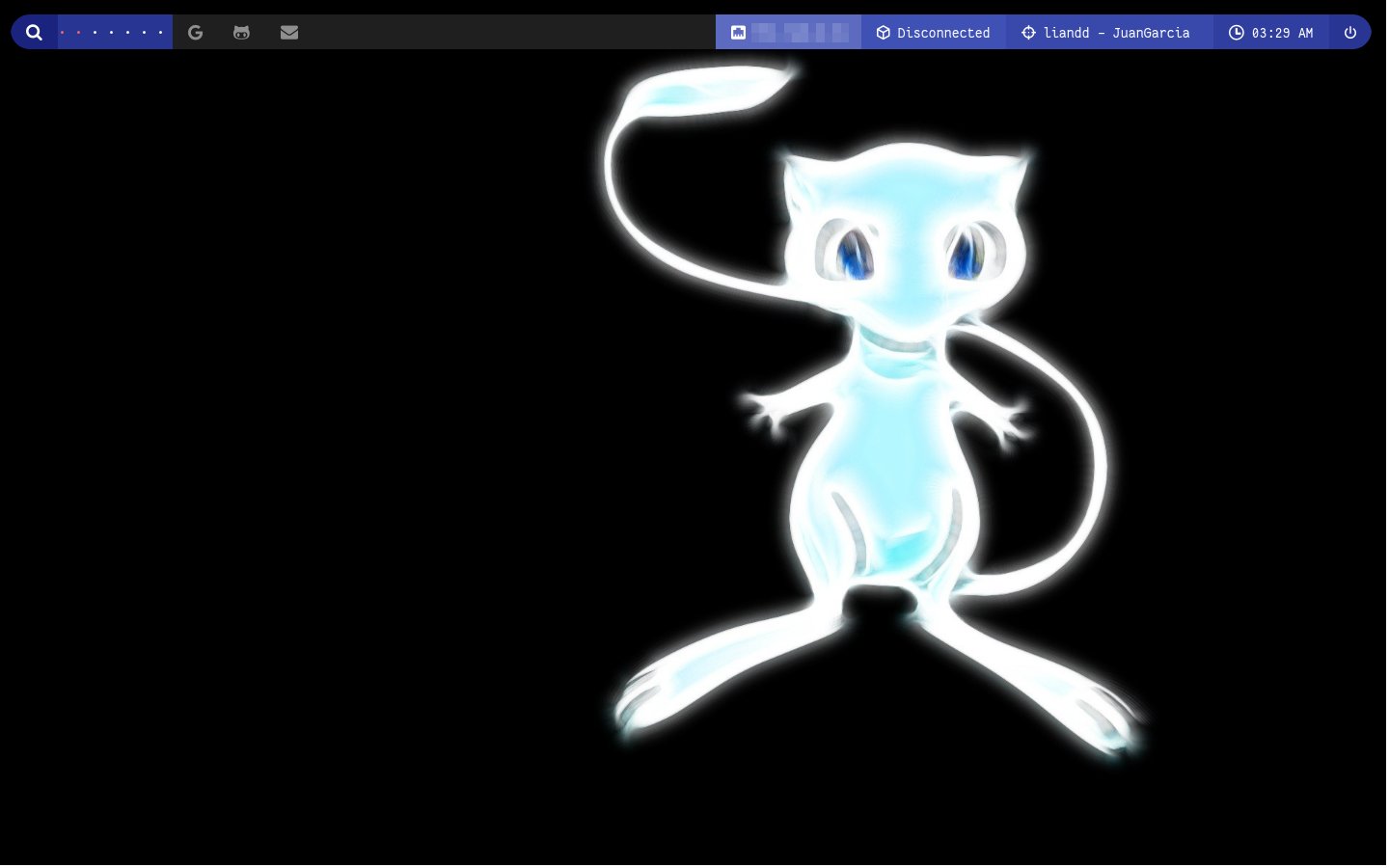
Descripción
Este entorno de trabajo personalizado con Bspwm está diseñado para máquinas con sistema operativo GNU/Linux y distribuciones basadas en Debian. Está enfocado en el pentesting y tiene una configuración con atajos de teclado.
Para este entorno se utiliza el gestor de ventanas Bspwm, que se basa en el concepto de ventanas flotantes. Es altamente personalizable, lo que permite organizar y controlar las ventanas de forma efectiva.
Se han configurado atajos de teclado optimizados para agilizar el flujo de trabajo, asignando comandos a combinaciones de teclas para realizar acciones rápidas y sencillas.
Estas son las especificaciones de mi sistema operativo:
liann@nk:~$
└──╼ $uname -a
Linux parrot 6.1.0-1parrot1-amd64 #1 SMP PREEMPT_DYNAMIC Parrot 6.1.15-1parrot1 (2023-04-25) x86_64 GNU/Linux
liann@nk:~$
└──╼ $lsb_release -a
No LSB modules are available.
Distributor ID: Parrot
Description: Parrot OS 5.3 (Electro Ara)
Release: 5.3
Codename: ara
liann@nk:~$
└──╼ $
Atajos de Teclado
Abrir terminal
super + enter
Preselectores
ctrl + super + alt + {Izquierda, Arriba, Derecha, Abajo}
Preselectores numericos
ctrl + super + {1, 2, 3, 4, 5}
Tilling Window
super + s
Mover tilling window
ctrl + super + {Izquierda, Arriba, Derecha, Abajo}
Cambiar tamano tilling window
super + alt + {Izquierda, Arriba, Derecha, Abajo}
Encasillar tilling window
super + t
Atajos de la terminal Kitty
Nueva terminal kitty
ctrl + shift + enter
Cerrar terminal kitty
ctrl + shift + w
Multiventanas kitty
ctrl + shift + t
Cambiar nombre de la terminal kitty
ctrl + alt + shift + t
La guía de instalación será la siguiente:
Instalamos los siguientes paquetes
1. Instalamos los siguientes paquetes
liann@nk:~$
└──╼ $apt install build-essential git vim xcb libxcb-util0-dev libxcb-ewmh-dev libxcb-randr0-dev
libxcb-icccm4-dev libxcb-keysyms1-dev libxcb-xinerama0-dev libasound2-dev libxcb-xtest0-dev
libxcb-shape0-dev
2. Instalamos bspwm y sxhkd:
liann@nk:~$
└──╼ $cd /home/{usuario}/Descargas/
liann@nk:~$
└──╼ $git clone https://github.com/baskerville/bspwm.git
liann@nk:~$
└──╼ $git clone https://github.com/baskerville/sxhkd.git
liann@nk:~$
└──╼ $cd bspwm/
liann@nk:~$
└──╼ $make
liann@nk:~$
└──╼ $sudo make install
liann@nk:~$
└──╼ $cd ../sxhkd/
liann@nk:~$
└──╼ $make
liann@nk:~$
└──╼ $sudo make install
liann@nk:~$
└──╼ $sudo apt install bspwm
3. Cargamos en bspwm y sxhkd ficheros de ejemplo:
liann@nk:~$
└──╼ $mkdir ~/.config/bspwm
liann@nk:~$
└──╼ $mkdir ~/.config/sxhkd
liann@nk:~$
└──╼ $cd /home/{usuario}/Descargas/bspwm/
liann@nk:~$
└──╼ $cp examples/bspwmrc ~/.config/bspwm/
liann@nk:~$
└──╼ $chmod +x ~/.config/bspwm/bspwmrc
liann@nk:~$
└──╼ $cp examples/sxhkdrc ~/.config/sxhkd/
Abrimos el sxhkdrc y configuramos el tipo de terminal así como algunos shortcuts
Archivo Sxhkdrc
# terminal emulator
super + Return
/opt/kitty/bin/kitty
# program launcher
super + d
rofi -no-config -no-lazy-grab -show drun -modi drun -theme ~/.config/polybar/shades/scripts/rofi/launcher.rasi
# make sxhkd reload its configuration files:
super + Escape
pkill -USR1 -x sxhkd
# quit/restart bspwm
super + alt + {q,r}
bspc {quit,wm -r}
# close and kill
super + {_,shift + }w
bspc node -{c,k}
# alternate between the tiled and monocle layout
super + m
bspc desktop -l next
# send the newest marked node to the newest preselected node
super + y
bspc node newest.marked.local -n newest.!automatic.local
# swap the current node and the biggest window
super + g
bspc node -s biggest.window
# set the window state
super + {t,shift + t,s,f}
bspc node -t {tiled,pseudo_tiled,floating,fullscreen}
# set the node flags
super + ctrl + {m,x,y,z}
bspc node -g {marked,locked,sticky,private}
# focus the node in the given direction
super + {_,shift + }{Left,Down,Up,Right}
bspc node -{f,s} {west,south,north,east}
# focus the node for the given path jump
super + {p,b,comma,period}
bspc node -f @{parent,brother,first,second}
# focus the next/previous window in the current desktop
super + {_,shift + }c
bspc node -f {next,prev}.local.!hidden.window
# focus the next/previous desktop in the current monitor
super + bracket{left,right}
bspc desktop -f {prev,next}.local
# focus the last node/desktop
super + {grave,Tab}
bspc {node,desktop} -f last
# focus the older or newer node in the focus history
super + {o,i}
bspc wm -h off; \
bspc node {older,newer} -f; \
bspc wm -h on
# focus or send to the given desktop
super + {_,shift + }{1-9,0}
bspc {desktop -f,node -d} '^{1-9,10}'
# preselect the direction
super + ctrl + alt + {Left,Down,Up,Right}
bspc node -p {west,south,north,east}
# preselect the ratio
super + ctrl + {1-9}
bspc node -o 0.{1-9}
# cancel the preselection for the focused node
super + ctrl + alt + space
bspc node -p cancel
# cancel the preselection for the focused desktop
super + ctrl + shift + space
bspc query -N -d | xargs -I id -n 1 bspc node id -p cancel
# move a floating window
super + shift + {Left,Down,Up,Right}
bspc node -v {-20 0,0 20,0 -20,20 0}
# Customs
alt + super + {Left,Down,Up,Right}
/home/{usuario}/.config/bspwm/scripts/bspwm_resize {west,south,north,east}
# Google
shift + l
firejail /usr/bin/google-chrome
# Capturas
super + shift + g
/usr/bin/flameshot gui
Archivo Bspwm
#! /bin/sh
pgrep -x sxhkd > /dev/null || sxhkd &
bspc monitor -d I II III IV V VI VII --cantidad de entornos de trabajos -> (10 en total)
bspc config border_width 2
bspc config window_gap 12
bspc config split_ratio 0.52
bspc config borderless_monocle true
bspc config gapless_monocle true
feh --bg-fill /home/{usuario}/Descargas/fondo.png & --fondo de pantalla
~/.config/polybar/./launch.sh --shades & --cargar polybar
bspc config focus_follows_pointer true --seguir ventanas con mouse
picom & --sombras
wmname LG3D & --habilitar clipboard entre Windows y Maquinas Virtuales
bspc config border_width 0 --eliminar bordes de ventanas
vmware-user-suid-wrapper & --habilitar clipboard entre Windows y Maquinas Virtuales
Archivo .zshrc
# Fix the Java Problem
export _JAVA_AWT_WM_NONREPARENTING=1
# enable completion features
autoload -Uz compinit
compinit -d ~/.cache/zcompdump
zstyle ':completion:*:*:*:*:*' menu select
zstyle ':completion:*' auto-description 'specify: %d'
zstyle ':completion:*' completer _expand _complete
zstyle ':completion:*' format 'Completing %d'
zstyle ':completion:*' group-name ''
zstyle ':completion:*' list-colors ''
zstyle ':completion:*' list-prompt %SAt %p: Hit TAB for more, or the character to insert%s
zstyle ':completion:*' matcher-list 'm:{a-zA-Z}={A-Za-z}'
zstyle ':completion:*' rehash true
zstyle ':completion:*' select-prompt %SScrolling active: current selection at %p%s
zstyle ':completion:*' use-compctl false
zstyle ':completion:*' verbose true
zstyle ':completion:*:kill:*' command 'ps -u $USER -o pid,%cpu,tty,cputime,cmd'
# Use modern completion system
autoload -Uz compinit
compinit
zstyle ':completion:*' auto-description 'specify: %d'
zstyle ':completion:*' completer _expand _complete _correct _approximate
zstyle ':completion:*' format 'Completing %d'
zstyle ':completion:*' group-name ''
zstyle ':completion:*' menu select=2
eval "$(dircolors -b)"
zstyle ':completion:*:default' list-colors ${(s.:.)LS_COLORS}
zstyle ':completion:*' list-colors ''
zstyle ':completion:*' list-prompt %SAt %p: Hit TAB for more, or the character to insert%s
zstyle ':completion:*' matcher-list '' 'm:{a-z}={A-Z}' 'm:{a-zA-Z}={A-Za-z}' 'r:|[._-]=* r:|=* l:|=*'
zstyle ':completion:*' menu select=long
zstyle ':completion:*' select-prompt %SScrolling active: current selection at %p%s
zstyle ':completion:*' use-compctl false
zstyle ':completion:*' verbose true
zstyle ':completion:*:*:kill:*:processes' list-colors '=(#b) #([0-9]#)*=0=01;31'
zstyle ':completion:*:kill:*' command 'ps -u $USER -o pid,%cpu,tty,cputime,cmd'
HISTFILE=~/.zsh_history
HISTSIZE=1000
SAVEHIST=2000
setopt histignorealldups sharehistory
# Custom Aliases
# -----------------------------------------------
# bat
alias cat='bat'
alias catn='bat --style=plain'
alias catnp='bat --style=plain --paging=never'
# ls
alias ll='lsd -lh --group-dirs=first'
alias la='lsd -a --group-dirs=first'
alias l='lsd --group-dirs=first'
alias lla='lsd -lha --group-dirs=first'
alias ls='lsd --group-dirs=first'
# Functions
function mkt(){
mkdir {nmap,content}
}
function burp(){
burpsuite &>/dev/null & disown
}
# Extract nmap information
function etPorts(){
ports="$(cat $1 | grep -oP '\d{1,5}/open' | awk '{print $1}' FS='/' | xargs | tr ' ' ',')"
ip_address="$(cat $1 | grep -oP '\d{1,3}\.\d{1,3}\.\d{1,3}\.\d{1,3}' | sort -u | head -n 1)"
echo -e "\n[*] Extracting information...\n" > extractPorts.tmp
echo -e "\t[*] IP Address: $ip_address" >> extractPorts.tmp
echo -e "\t[*] Open ports: $ports\n" >> extractPorts.tmp
echo $ports | tr -d '\n' | xclip -sel clip
echo -e "[*] Ports copied to clipboard\n" >> extractPorts.tmp
cat extractPorts.tmp; rm extractPorts.tmp
}
function limpiar(){
echo '' > ~/.zsh_history
echo -e "[!] Se ha limpiado el historial" > limpiarlog.tmp
cat limpiarlog.tmp; rm limpiarlog.tmp
}
function rim(){
rm ~/.zsh_history
echo -e "[!] Se ha eliminado el historial" > rimlog.tmp
cat rimlog.tmp; rm rimlog.tmp
}
source /usr/share/zsh-plugins/sudo.plugin.zsh
function musb(){
sudo mount -t ntfs-3g /dev/sdb2 /media/usb
echo -e "[!] Se ha montado la usb" > montlog.tmp
cat montlog.tmp; rm montlog.tmp
}
function dusb(){
sudo umount /media/usb
echo -e "[!] Se ha desmontado la usb" > montlog.tmp
cat montlog.tmp; rm montlog.tmp
}
function settarget(){
ip_address=$1
machine_name=$2
echo "$ip_address $machine_name" > /home/{usuario}}/.config/polybar/scripts/.target.tmp
}
function cleartarget(){
echo '' > /home/{usuario}/.config/polybar/scripts/.target.tmp
}
source /home/{usuario}/zsh-syntax-highlighting/zsh-syntax-highlighting.zsh
source ~/powerlevel10k/powerlevel10k.zsh-theme
source ~/powerlevel10k/powerlevel10k.zsh-theme
#Eliminar negrita de la zsh con ultimas versiones de powerlevel10k
export LS_COLORS="rs=0:di=34:ln=36:mh=00:pi=40;33:so=35:do=35:bd=40;33:cd=40;33:or=40;31:mi=00:su=37;41:sg=30;43:ca=30;41:tw=30;42:ow=34;42:st=37;44:ex=32:*.tar=31:*.tgz=31:*.arc=31:*.arj=31:*.taz=31:*.lha=31:*.lz4=31:*.lzh=31:*.lzma=31:*.tlz=31:*.txz=31:*.tzo=31:*.t7z=31:*.zip=31:*.z=31:*.dz=31:*.gz=31:*.lrz=31:*.lz=31:*.lzo=31:*.xz=31:*.zst=31:*.tzst=31:*.bz2=31:*.bz=31:*.tbz=31:*.tbz2=31:*.tz=31:*.deb=31:*.rpm=31:*.jar=31:*.war=31:*.ear=31:*.sar=31:*.rar=31:*.alz=31:*.ace=31:*.zoo=31:*.cpio=31:*.7z=31:*.rz=31:*.cab=31:*.wim=31:*.swm=31:*.dwm=31:*.esd=31:*.jpg=35:*.jpeg=35:*.mjpg=35:*.mjpeg=35:*.gif=35:*.bmp=35:*.pbm=35:*.pgm=35:*.ppm=35:*.tga=35:*.xbm=35:*.xpm=35:*.tif=35:*.tiff=35:*.png=35:*.svg=35:*.svgz=35:*.mng=35:*.pcx=35:*.mov=35:*.mpg=35:*.mpeg=35:*.m2v=35:*.mkv=35:*.webm=35:*.webp=35:*.ogm=35:*.mp4=35:*.m4v=35:*.mp4v=35:*.vob=35:*.qt=35:*.nuv=35:*.wmv=35:*.asf=35:*.rm=35:*.rmvb=35:*.flc=35:*.avi=35:*.fli=35:*.flv=35:*.gl=35:*.dl=35:*.xcf=35:*.xwd=35:*.yuv=35:*.cgm=35:*.emf=35:*.ogv=35:*.ogx=35:*.aac=36:*.au=36:*.flac=36:*.m4a=36:*.mid=36:*.midi=36:*.mka=36:*.mp3=36:*.mpc=36:*.ogg=36:*.ra=36:*.wav=36:*.oga=36:*.opus=36:*.spx=36:*.xspf=36:"
source ~/powerlevel10k/powerlevel10k.zsh-theme
export ZSH_DISABLE_COMPFIX=true
export PATH=$PATH:/opt/nvim-linux64/bin #Agregar el ultimo binario de nvim
Creamos el archivo bspwm_resize
liann@nk:~$
└──╼ $mkdir ~/.config/bspwm/scripts/
liann@nk:~$
└──╼ $touch ~/.config/bspwm/scripts/bspwm_resize
liann@nk:~$
└──╼ $chmod +x ~/.config/bspwm/scripts/bspwm_resize
Mediante la siguiente configuración podremos en el futuro controlar las dimensiones y modificarlas con atajos de teclado:
Archivo bspwm_resize
#!/usr/bin/env dash
if bspc query -N -n focused.floating > /dev/null; then
step=20
else
step=100
fi
case "$1" in
west) dir=right; falldir=left; x="-$step"; y=0;;
east) dir=right; falldir=left; x="$step"; y=0;;
north) dir=top; falldir=bottom; x=0; y="-$step";;
south) dir=top; falldir=bottom; x=0; y="$step";;
esac
bspc node -z "$dir" "$x" "$y" || bspc node -z "$falldir" "$x" "$y"
Instalamos los siguientes paquetes.
Instalamos primero los siguientes paquetes:
liann@nk:~$
└──╼ $sudo apt install cmake cmake-data pkg-config python3-sphinx libcairo2-dev libxcb1-dev
libxcb-util0-dev libxcb-randr0-dev libxcb-composite0-dev python3-xcbgen xcb-proto
libxcb-image0-dev libxcb-ewmh-dev libxcb-icccm4-dev libxcb-xkb-dev libxcb-xrm-dev
libxcb-cursor-dev libasound2-dev libpulse-dev libjsoncpp-dev libmpdclient-dev
libcurl4-openssl-dev libnl-genl-3-dev
liann@nk:~$
└──╼ $sudo apt install libuv1-dev
Instalamos Picom para ajustar las transparencias.
Primeramente, instalamos los siguientes paquetes, no sin antes actualizar el sistema:
liann@nk:~$
└──╼ $sudo parrot-upgrade
liann@nk:~$
└──╼ $sudo apt install meson libxext-dev libxcb1-dev libxcb-damage0-dev libxcb-xfixes0-dev libxcb-shape0-dev
liann@nk:~$
└──╼ $sudo apt install libxcb-render-util0-dev libxcb-render0-dev libxcb-randr0-dev libxcb-composite0-dev libxcb-image0-dev
liann@nk:~$
└──╼ $sudo apt install libxcb-present-dev libxcb-xinerama0-dev libpixman-1-dev libdbus-1-dev libconfig-dev libgl1-mesa-dev
liann@nk:~$
└──╼ $sudo apt install libpcre2-dev libevdev-dev uthash-dev libev-dev libx11-xcb-dev libxcb-glx0-dev
Posteriormente, ejecutamos los siguientes comandos bajo el directorio ~/Descargas:
EN KALI, EJECUTAR UNO A UNO LOS -DEV O LA INSTALACION DE PICOM CON MESON NO FUNCIONARA, DARA ERROR INFORMANDO QUE FALTAN DEPENDENCIAS. SI NO, SERA DEPRECATED Y NO SERVIRA.
liann@nk:~$
└──╼ $git clone https://github.com/ibhagwan/picom.git
liann@nk:~$ -
└──╼ $cd picom/
liann@nk:~$
└──╼ $git submodule update --init --recursive
meson --buildtype=release . build -(DEPRECATED DO NOT USE)
liann@nk:~$
└──╼ $meson setup --buildtype=release . build
liann@nk:~$
└──╼ $ninja -C build
liann@nk:~$
└──╼ $sudo ninja -C build install
Archivo Picom
corner-radius = 20;
rounded-corners-exclude = [
#"window_type = 'normal'",
#"class_g = 'firefox'",
];
round-borders = 20;
round-borders-exclude = [
#"class_g = 'TelegramDesktop'",
];
round-borders-rule = [];
shadow = true
shadow-radius = 15
shadow-opacity = .5
shadow-offset-x = -15
shadow-offset-y = -15
shadow-exclude = [
"class_g = 'firefox' && argb"
];
fade-in-step = 0.01;
fade-out-step = 0.01;
inactive-opacity = 1.0
frame-opacity = 1.0
opacity = 1.0
inactive-opacity-override = false;
active-opacity = 1.0
focus-exclude = [ "class_g = 'Cairo-clock'" ];
backend = "glx";
vsync = false
mark-wmwin-focused = true;
mark-ovredir-focused = true;
detect-rounded-corners = true;
detect-client-opacity = true;
refresh-rate = 0
detect-transient = true
detect-client-leader = true
use-damage = false
log-level = "warn";
wintypes:
{
tooltip = { fade = true; shadow = true; shadow-radius = 0; shadow-opacity = 1.0; shadow-offset-x = -20; shadow-offset-y = -20; opacity = 0.8; full-shadow = true; };
dnd = { shadow = false; }
dropdown_menu = { shadow = false; };
popup_menu = { shadow = false; };
utility = { shadow = false; };
}
Rofi
liann@nk:~$
└──╼ $sudo apt install rofi
Configuramos el tema Nord de Rofi:
liann@nk:~$
└──╼ $mkdir -p ~/.config/rofi/themes
liann@nk:~$
└──╼ $cp ~/Descargas/blue-sky/nord.rasi ~/.config/rofi/themes
Posteriormente con
'rofi-theme-selector'seleccionamos el tema Nord.
Reiniciamos el sistema y una vez arrancado, incorporamos en el archivo 'bspwmrc' la siguiente línea para arreglar el cursor.
xsetroot -cursor_name left_ptr &
En este punto, reiniciamos el equipo y seleccionamos bspwm (Probamos que los shortcuts estén funcionando correctamente).
Configuramos un poco la terminal e instalamos las
Hack Nerd Fonts, además del Firefox (hay que descargarse la última versión, también instalaremosFirejailconapt install firejailcon el objetivo de lanzar Firefox bajo este contexto enjaulado con sxhkd). [Las fuentes de Hack Nerd Fonts deben ir descomprimidas en/usr/local/share/fonts/, una vez hecho hay que ejecutar el comando'fc-cache -v']
Instalamos el addon 'FoxyProxy' para Firefox.
Configuramos la privacidad en Firefox y el directorio de descargas principal
Instalamos 'feh' con 'apt install feh' para poder agregar fondos de pantalla.
Se agrega en el archivo bspwmrc justo al final la siguiente línea:
liann@nk:~$
└──╼ $feh --bg-fill /home/{usuario}/Desktop/Images/fondo.jpg
Polybar
Para instalar la Polybar.
liann@nk:~$
└──╼ $cd /home/{usuario}/Descargas/
liann@nk:~$
└──╼ $git clone --recursive https://github.com/polybar/polybar
liann@nk:~$
└──╼ $cd polybar/
liann@nk:~$
└──╼ $mkdir build
liann@nk:~$
└──╼ $cd build/
liann@nk:~$
└──╼ $cmake ..
liann@nk:~$
└──╼ $make -j $(nproc)
liann@nk:~$
└──╼ $sudo make install
Para configurar nuestra Polybar clonaremos primeramente en ‘Descargas’ el siguiente repositorio.
liann@nk:~$
└──╼ $git clone https://github.com/VaughnValle/blue-sky.git
Posteriormente, ejecutaremos los siguientes comandos.
liann@nk:~$
└──╼ $mkdir ~/.config/polybar
liann@nk:~$
└──╼ $cd ~/Descargas/blue-sky/polybar/
liann@nk:~$
└──╼ $cp * -r ~/.config/polybar
liann@nk:~$
└──╼ $echo '~/.config/polybar/./launch.sh' >> ~/.config/bspwm/bspwmrc
liann@nk:~$
└──╼ $cd fonts
liann@nk:~$
└──╼ $sudo cp * /usr/share/fonts/truetype/
liann@nk:~$
└──╼ $fc-cache -v
Hacemos
Windows + Alt + Rpara cargar la configuración y deberíamos ver la Polybar por arriba.
Configuramos los colores de la Polybar
Esta es la estructura en caso de que deseemos agregar un modulo propio.
--Estructura de un nuevo módulo:
--Previamente tenemos que crear una carpeta en "~/.config/bin"
[module/tumodulo]
type = custom/script
interval = 2
exec = ~/.config/bin/binario.sh
--Los modulos utilizados en estos dotfiles estan en la capeta bin de este repositorio
Archivo launch.sh
#!/usr/bin/env bash
dir="$HOME/.config/polybar"
themes=(`ls --hide="launch.sh" $dir`)
launch_bar() {
# Terminate already running bar instances
killall -q polybar
# Wait until the processes have been shut down
while pgrep -u $UID -x polybar >/dev/null; do sleep 1; done
# Launch the bar
if [[ "$style" == "hack" || "$style" == "cuts" ]]; then
polybar -q top -c "$dir/$style/config.ini" &
polybar -q bottom -c "$dir/$style/config.ini" &
elif [[ "$style" == "pwidgets" ]]; then
bash "$dir"/pwidgets/launch.sh --main
else
polybar -q main -c "$dir/$style/config.ini" &
fi
}
if [[ "$1" == "--material" ]]; then
style="material"
launch_bar
elif [[ "$1" == "--shades" ]]; then
style="shades"
launch_bar
else
cat <<- EOF
Uso : launch.sh --theme
Temas :
--shades
EOF
fi
Configurar Picom
Picom nos ayuda a ajustar las transparencias además de bordeados de ventana, para esto ejecutamos los siguientes pasos.
liann@nk:~$
└──╼ $mkdir ~/.config/picom
liann@nk:~$
└──╼ $cd ~/.config/picom
liann@nk:~$
└──╼ $nano ~/.config/picom.conf
Editamos el archivo
picom.conf, copiar el archivo y cambiamos'backend = "glx"' por 'backend = "xrender"', comentando el de glx. Posteriormente, comentamos todas las líneas referentes a glx (En algunos ordenadores al dejar el glx puesto se puede llegar a experimentar una lentitud muy molesta).
Antes de recargar la configuración, hacemos un seguimiento del mouse para saber en qué ventana estamos con la siguiente instrucción en el bspwm.
bspc config focus_follows_pointer true
Posteriormente, ejecutamos los siguientes comandos para aplicar los bordeados:
liann@nk:~$
└──╼ $echo 'picom &' >> ~/.config/bspwm/bspwmrc
liann@nk:~$
└──╼ $echo 'bspc config border_width 0' >> ~/.config/bspwm/bspwmrc
Recordar al momento de tener la Kitty, instalar la ultima versión.
Archivo kitty.conf
enable_audio_bell no
include color.ini
font_family HackNerdFont
font_size 13
disable_ligatures never
url_color #61afef
url_style curly
map ctrl+left neighboring_window left
map ctrl+right neighboring_window right
map ctrl+up neighboring_window up
map ctrl+down neighboring_window down
map ctrl+shift+z toggle_layout stack
cursor_shape beam
cursor_beam_thickness 1.8
mouse_hide_wait 3.0
detect_urls yes
repaint_delay 10
input_delay 3
sync_to_monitor yes
inactive_tab_background #e06c75
active_tab_background #98c379
inactive_tab_foreground #000000
tab_bar_margin_color black
background_opacity 0.95
map ctrl+shift+enter new_window_with_cwd
map ctrl+shift+t new_tab_with_cwd
shell zsh
tab_bar_style powerline
Cambiamos el tipo de Shell por defecto tanto para root como para el usuario con bajos privilegios.
usermod --shell /usr/bin/zsh tuUsuario
usermod --shell /usr/bin/zsh root
Instalamos la PowerLevel10k en zsh
Creamos un enlace simbólico de la zshrc para root, nos iremos al directorio root y ejecutamos el siguiente comando.
ln -s -f /home/{usuario}/.zshrc .zshrc
Editar contesto sobre la PowerLevel10k para root.
Retocamos el archivo .p10k.zsh para adecuarlo a nuestro gusto.
Para el de root, podemos ir a
'POWERLEVEL9K_CONTEXT_ROOT_TEMPLATE'para asignar el Hashtag.
Comentamos la siguiente línea:
POWERLEVEL9K_CONTEXT_PREFIX='%246Fwith '
Problema con permisos.
Para evitar un pequeño problema de permisos a la hora de desde el usuario root migrar con ‘su’ al usuario con bajos privilegios, ejecutamos los siguientes comandos.
chown {usuario}:{usuario} /root
chown {usuario}:{usuario} /root/.cache -R
chown {usuario}:{usuario} /root/.local -R
Instalación de herramientas útiles para el sistema.
Instalamos bat, lsd,flameshot, Whichsystem.py, fastTCPScan.go, fzf y ranger e instalar el plugin sudo.
Whichsystem.py, es un pequeño script que se ha hecho S4vitar en la maquina Blue de HackTheBox, todos los créditos de la creación y por su tutorial para montar el entorno de Linux.
https://github.com/Akronox/WichSystem.py
Es la herramienta creada por S4vitar, todos los créditos de esta herramienta para el.
Con fastTCPScan podremos hacer descubrimiento de puertos TCP.
Problema al usar Vim, Nvim con zshrc.
Para arreglar el error del cursos incorporamos posteriormente las siguientes líneas al final del zshrc para que al salir de vim el cursor recupere su aspecto de línea.
# Change cursor shape for different vi modes.
function zle-keymap-select {
if [[ $KEYMAP == vicmd ]] || [[ $1 = 'block' ]]; then
echo -ne '\e[1 q'
elif [[ $KEYMAP == main ]] || [[ $KEYMAP == viins ]] || [[ $KEYMAP = '' ]] || [[ $>
echo -ne '\e[5 q'
fi
}
zle -N zle-keymap-select
# Start with beam shape cursor on zsh startup and after every command.
-zle-line-init() { zle-keymap-select 'beam'}
Esta publicación ha sido creada como soporte en mi formación académica y crecimiento profesional.
© Juan David Garcia Acevedo (aka liandd)







